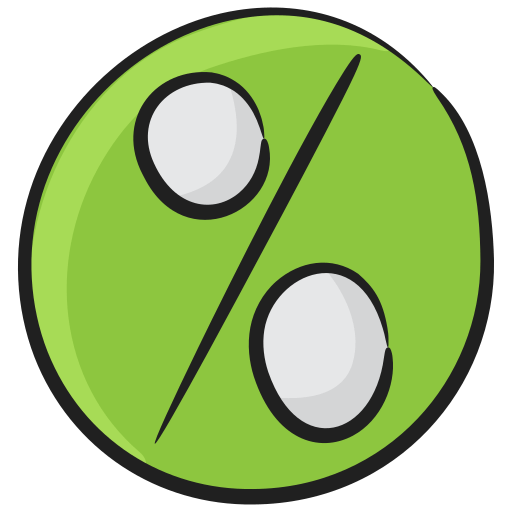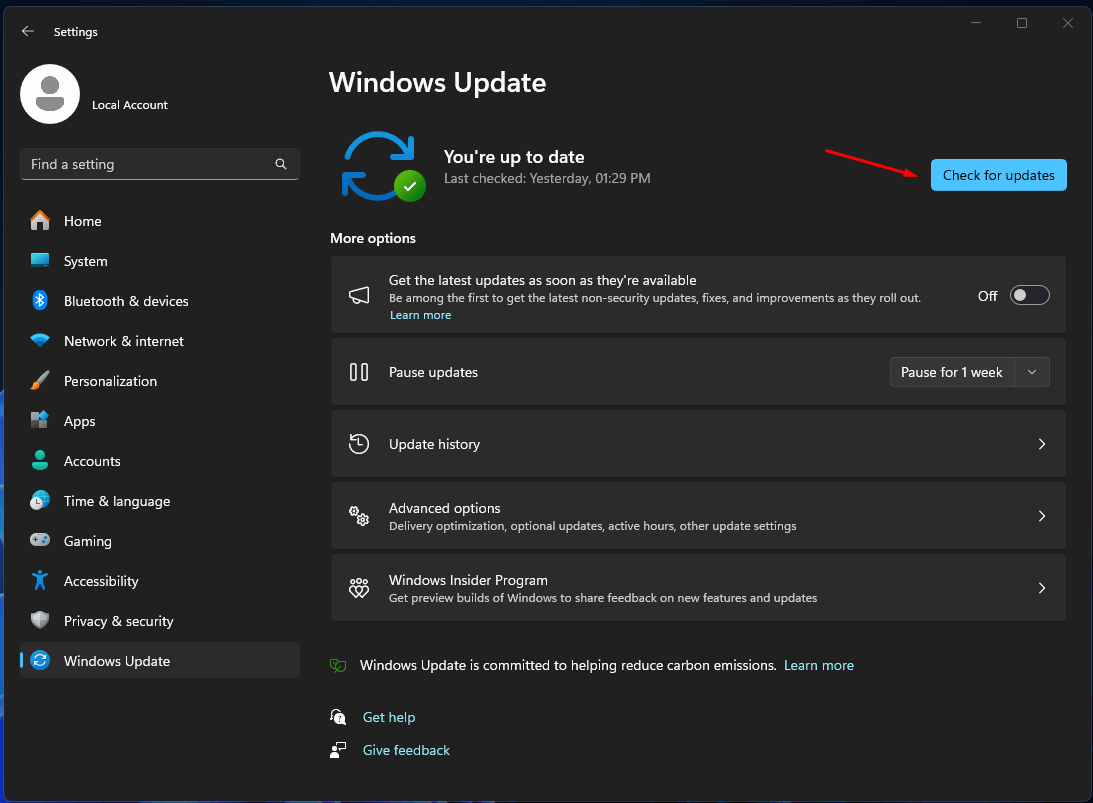
Top 8 Ways to Fix Video Scheduler Internal Error In Windows 10
Windows users have reported that they are facing Video_Scheduler_Internal_Error on Windows 11 PC. We must identify the culprit and resolve the matter using the solutions listed below.
What is Video Scheduler Internal Error in Windows 11?
Video_Scheduler_Internal_Error is a BSOD (Blue Screen of Death) error scene on the Windows operating system. We have seen the error on our gaming machine several times. There are reasons why you are facing the BSOD error on your computer.
1. Outdated drivers.
2. Outdated Windows OS.
3. Faulty hardware.
4. Malicious attack on your computer.
5. Corrupted operating system files.
We have shown you how to solve the problem in an order.
Remove External Device or Recently Added Hardware
Many Windows users install new hardware on the machine. We have upgraded several components of our in-house computers. I have listed a few of them below. Go through the components list and see if you have installed a new component.
1. Graphics Card
2. RAM (memory)
3. SSD or HDD (Internal and external)
4. Processor
5. PCIe cards (Wi-Fi, Bluetooth, Soundcard, LAN, etc.)
6. RBG Lights
7. Internal fans
We encourage the users to check the rear side to find connected peripherals or devices. Remove everything except the keyboard and mouse. You can leave the microphone and headphones connected if they are connected to the traditional ports. Remove the USB-powered phantom power supply or microphone.
Update Windows OS and Drivers
Outdated Windows operating system and drivers can lead to Video_Scheduler_Internal_Error. Connect your PC to the internet and update the necessary files. Close all programs from the background and taskbar tray.
1. Press the Windows key and I to open Settings.
2. Click the “Windows Update” option from the left side menu.
3. Click the “Check for updates” button.
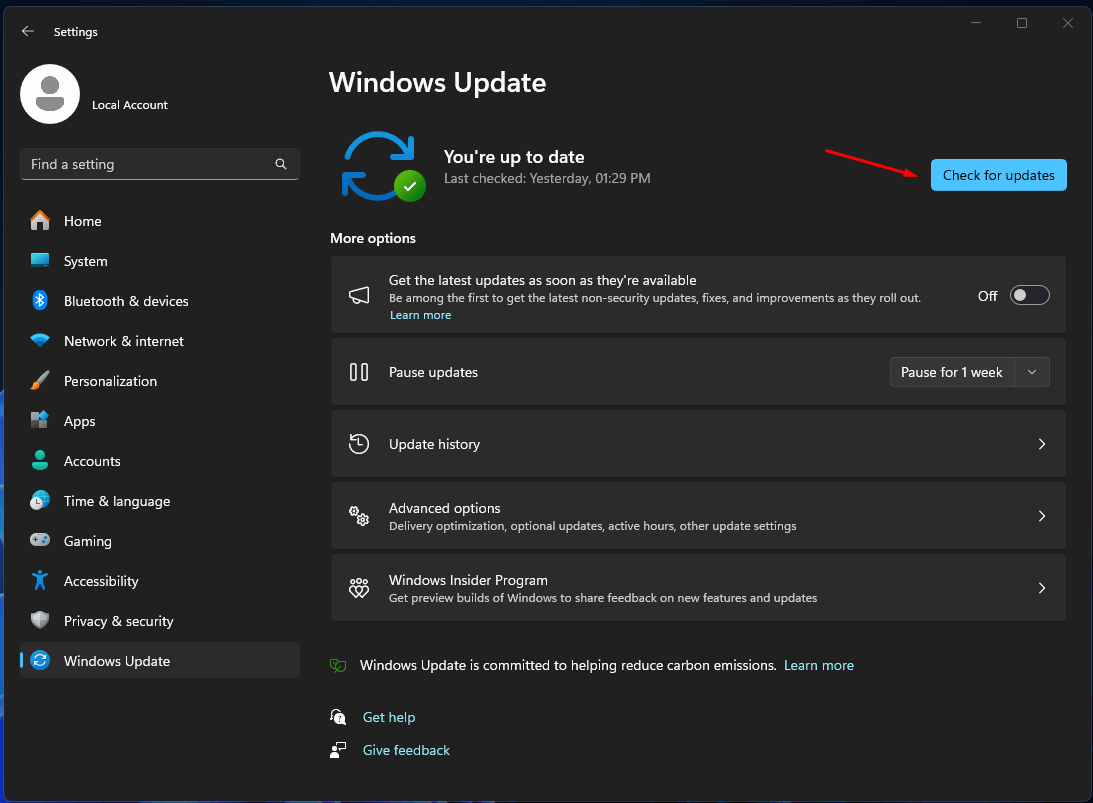
Leave the rest of the task to the Windows service.
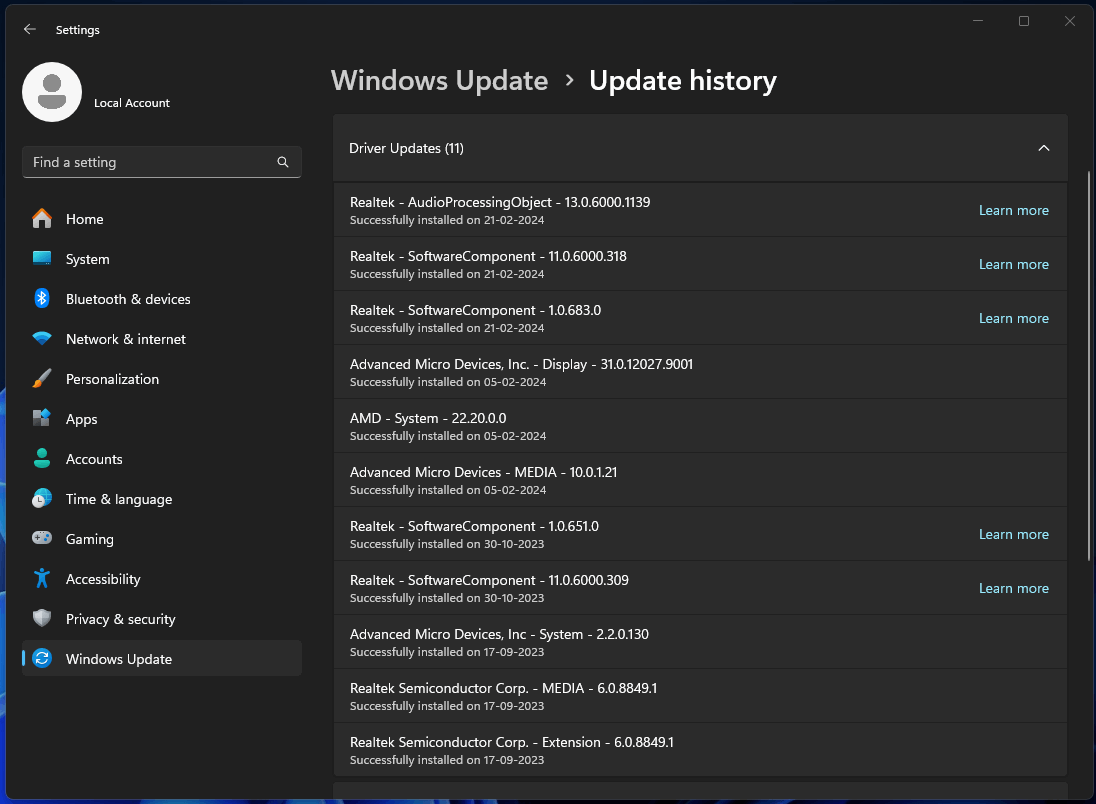
You can download the updated GPU and other drivers from the official website to install the updates manually.
Check System Files Integrity
Microsoft developers continuously work on the operating system to improve its performance and stability. However, it’s not a flawless software. There are a hundred ways to corrupt the system files. The Video_Scheduler_Internal_Error appears when one or more system files are corrupted or broken. Let me show you how to fix the system files on Windows 11.
1. Launch ‘Command Prompt’ from the search bar as administrator.
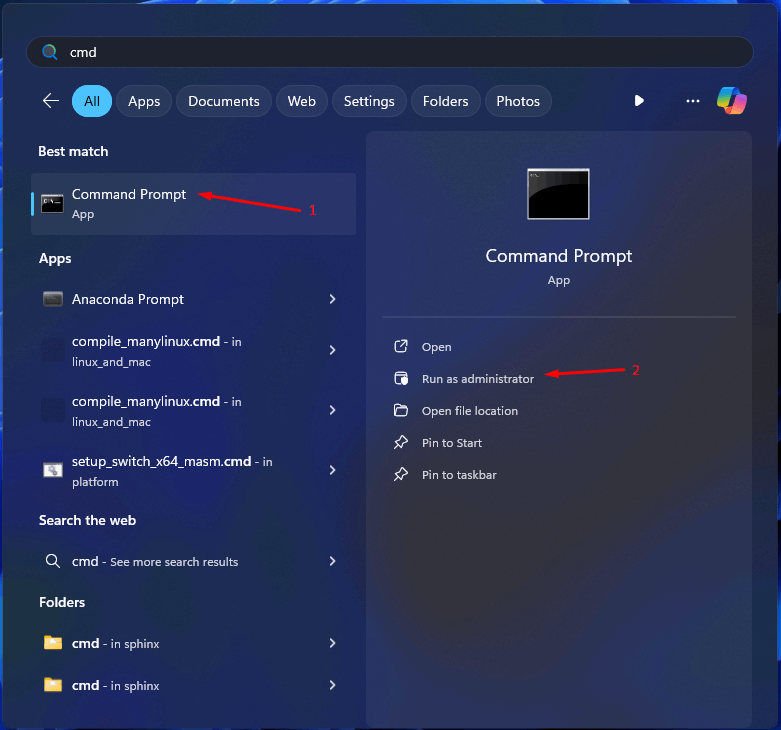
2. Copy and paste the command in the CMD and press the ‘Enter’ key.
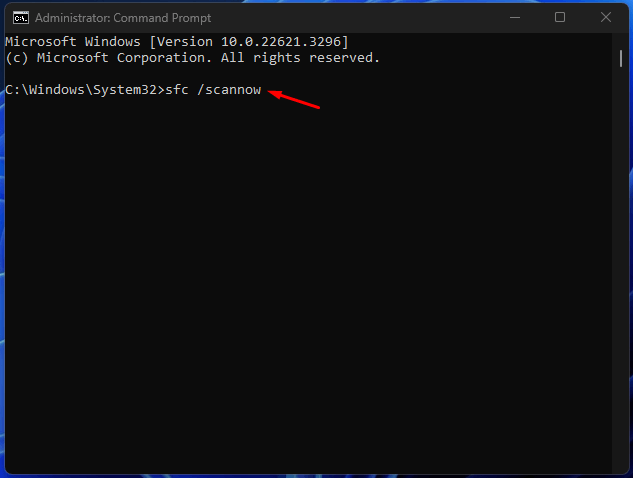
3. Leave the PC idle for a few minutes.

a. The scanning takes less than ten minutes on modern hardware equipped with an SSD.
b. However, the scanning process takes twenty minutes on older machines with an HDD.
4. My PC’s software doesn’t have any corrupted files.
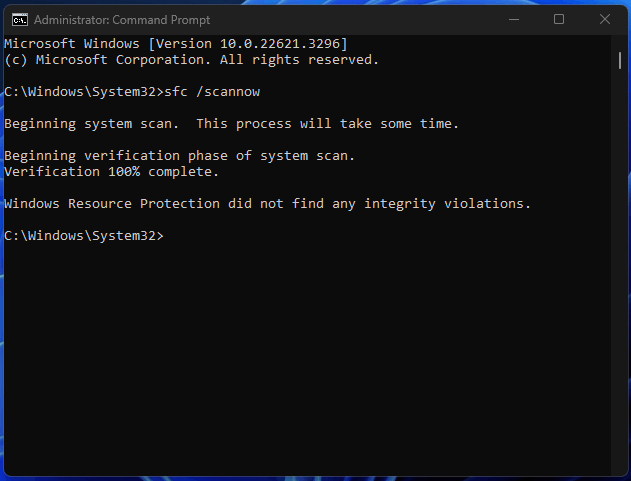
However, your PC may have a corrupted file. Copy the message from the Command Prompt and search for the solution online. You will find viable solutions to fix the problem.
Check Hard Disk Health
CHKDSK is an advanced tool to detect hard disk sectors and corrupted files and find ruined files. The command will run even when your PC is not starting up. You can fix the hard disk issues from the installation media as well. Let me show you how to use the CHKDSK on your Windows PC.
1. Launch the ‘Command Prompt’ from the search bar and run as administrator.
2. Copy and paste the ‘CHKDSK’ command in the CMD, then press the ‘Enter’ key.
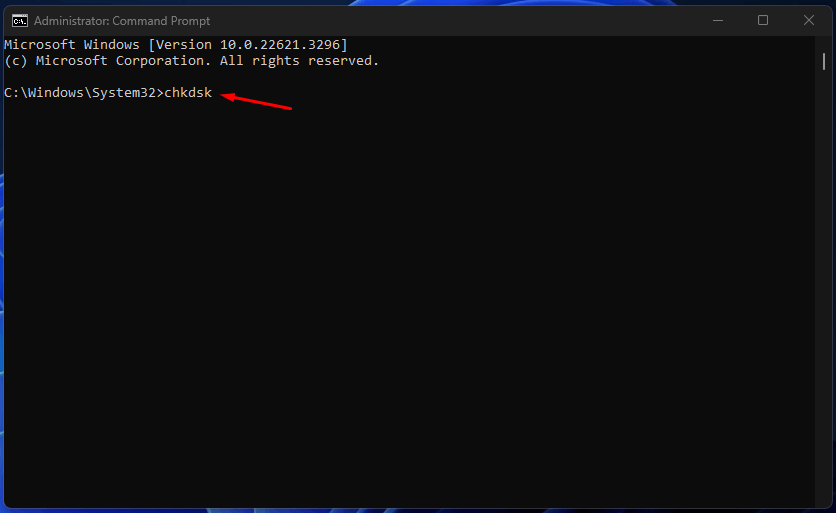
3. Windows will scan the hard disk.
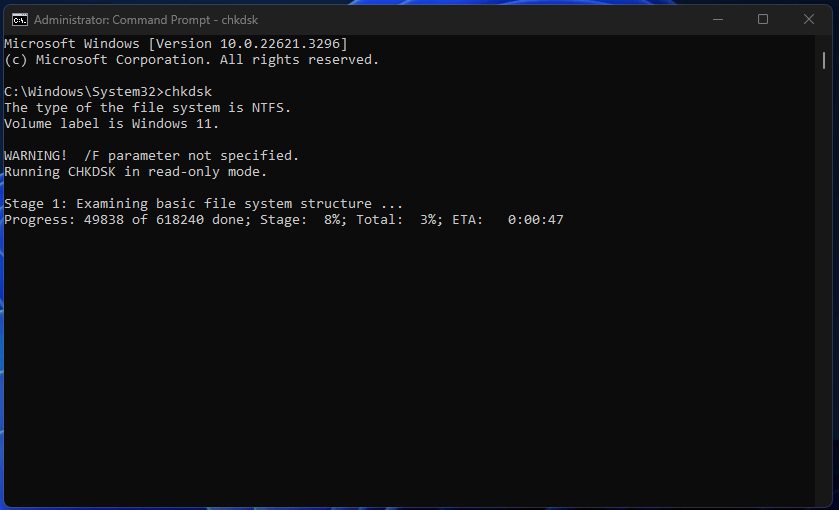
Do not work in the background and leave the computer idle.
4. Wait for the result in the Command Prompt.

My HDD doesn’t have any problems. Copy the result from the CMD and search for the solution online.
Run Full System Scan for Malware and Virus
Virus and malware is the #1 threat to the Windows operating system. A malware piece may have entered your computer and destroyed the software. Let me show you how to quarantine the virus or similar threats.
1. Launch ‘Windows Security’ from the search bar.
2. Click the ‘Virus & threat protection’ option.
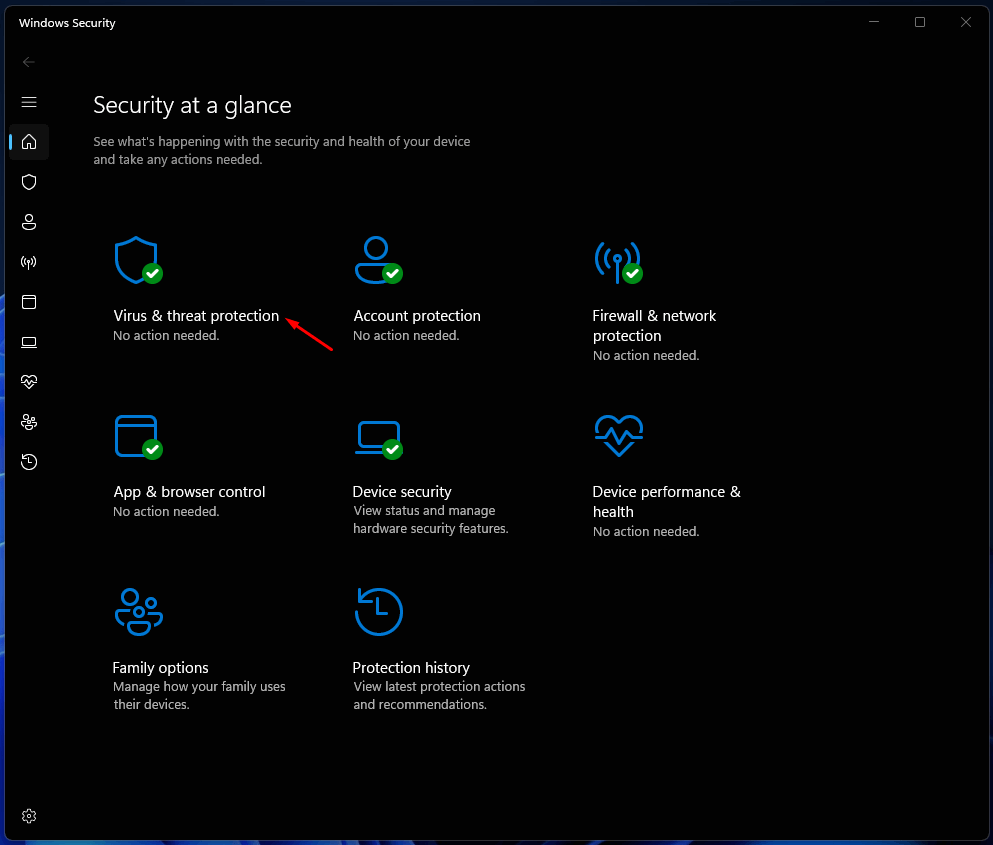
3. Click the ‘Scan options’ option.
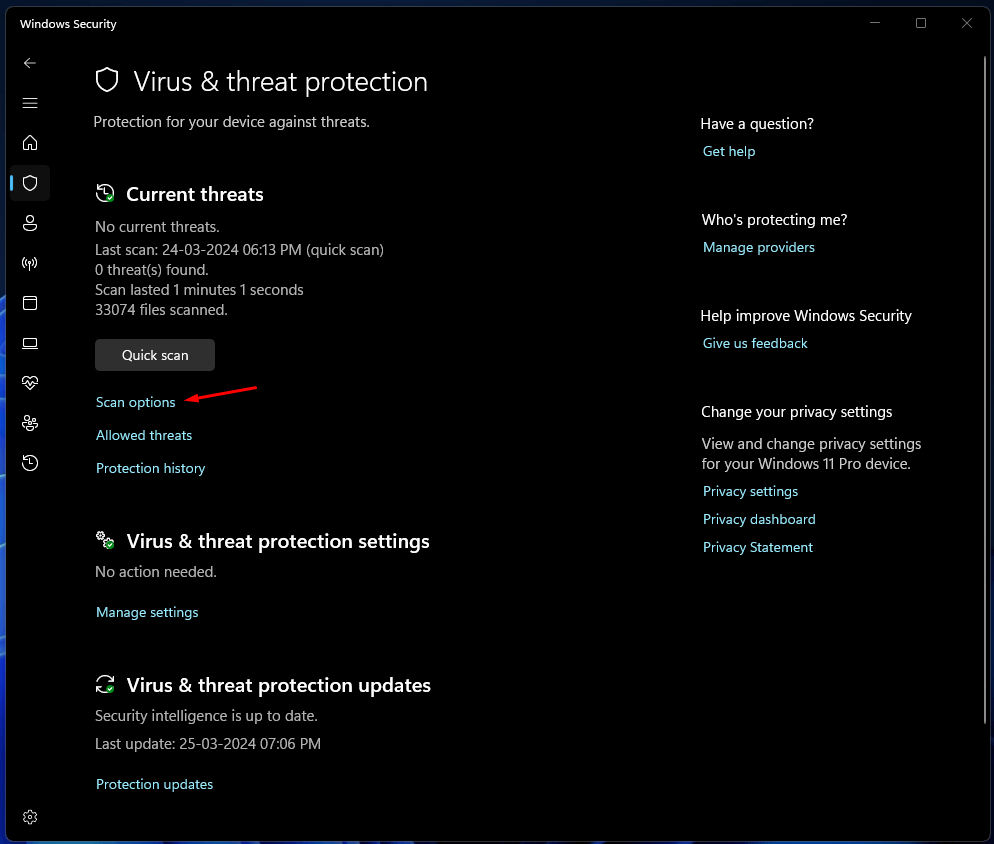
4. Select the ‘Full scan’ option, then click the ‘scan now’ button.
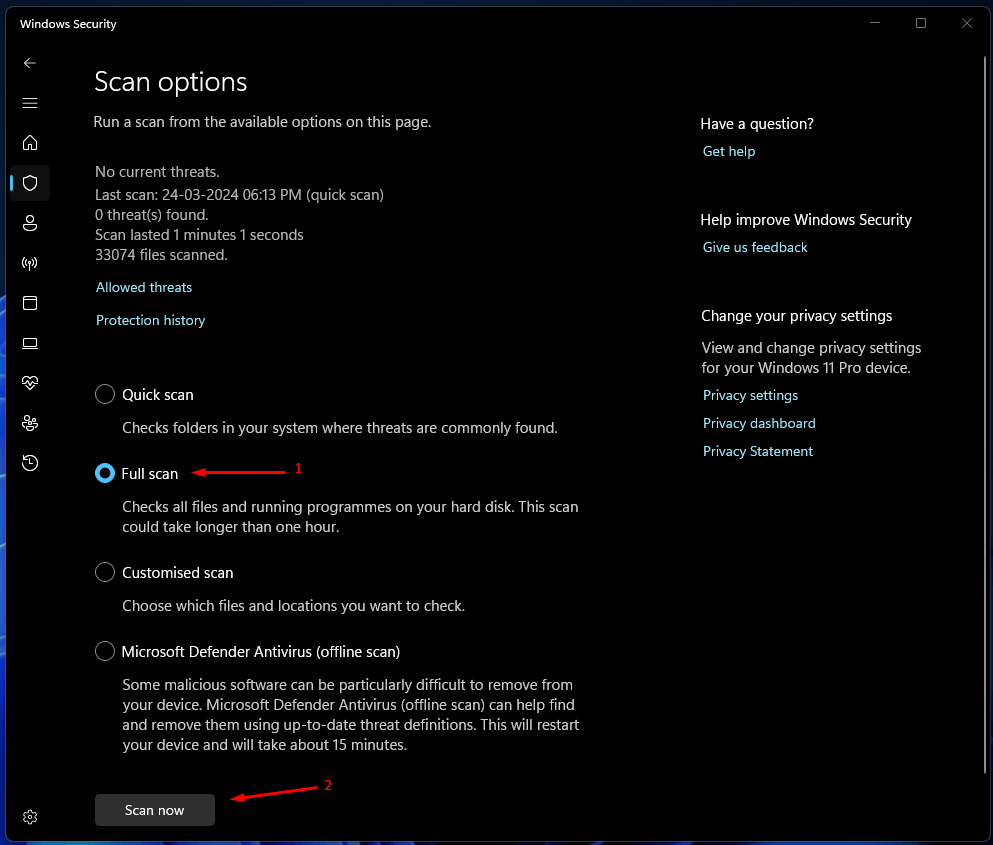
5. You can continue to work and leave the task in the background.
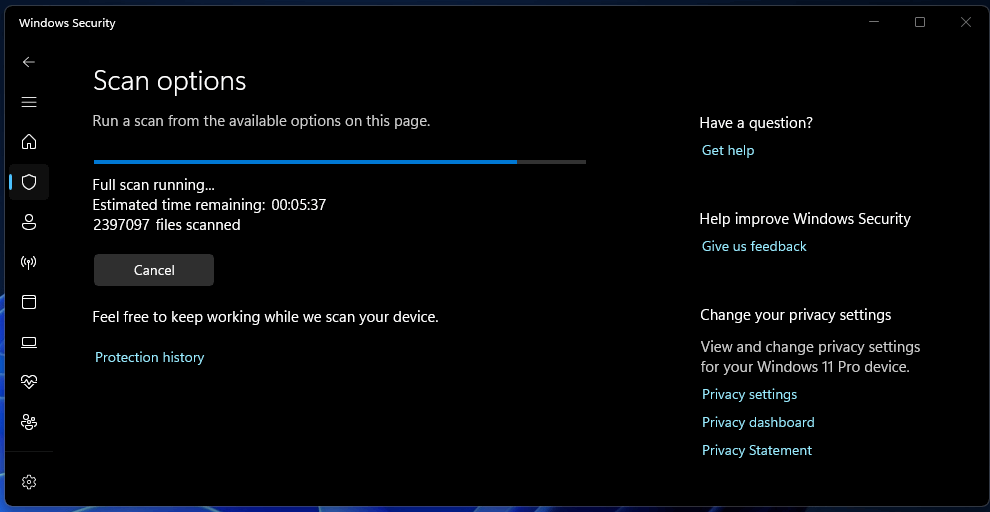
6. The system scan finished in thirty-eight minutes.
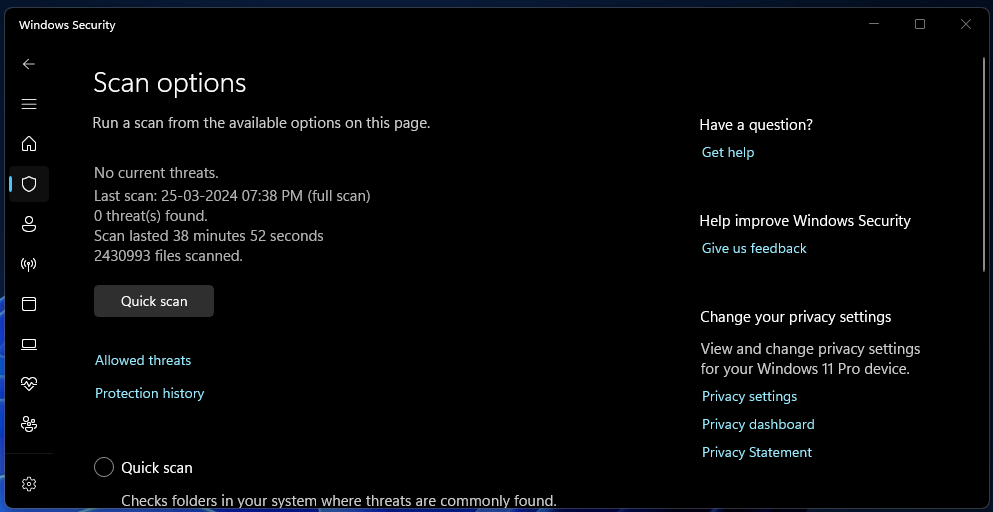
You can use a premium anti-virus solution to identify the threats.
Reinstall Windows
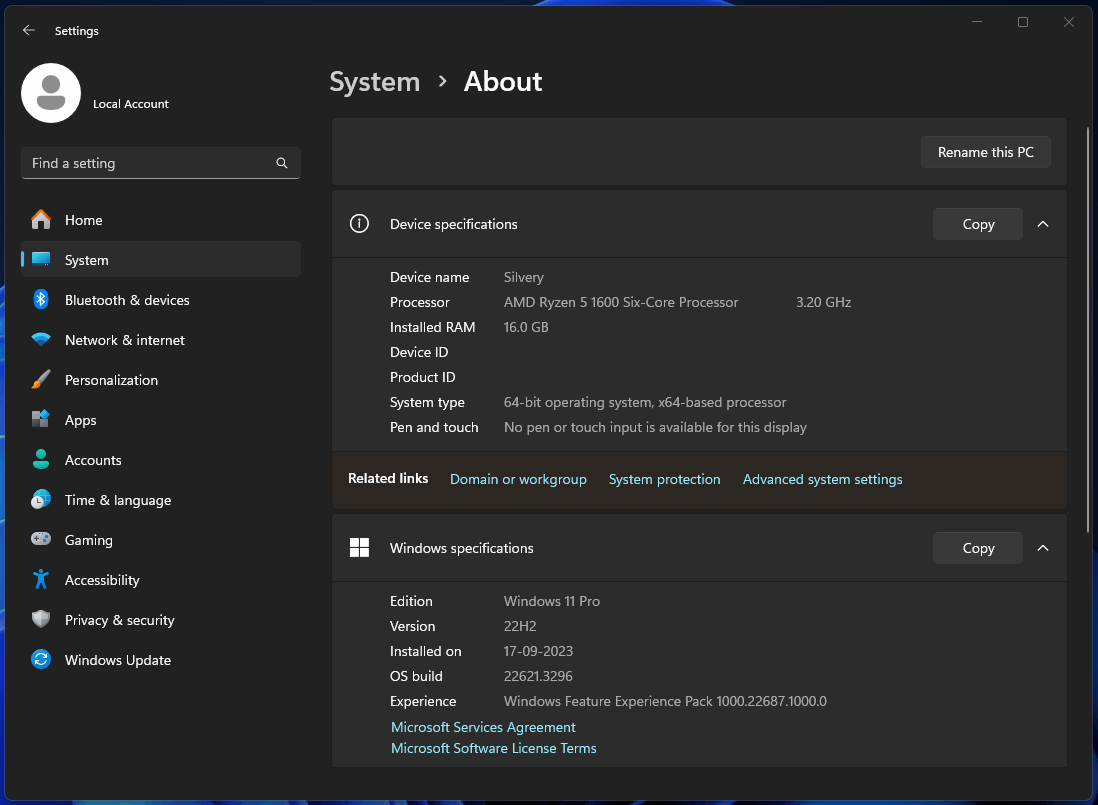
Many Windows users install pirated software, such as games, programs, tools, etc. You may have visited a pirated website to download content or watch movies or anime. Unfortunately, they approach sketchy advertisement companies to generate revenue.
The ad platform doesn’t moderate the authenticity of the ads and what they are promoting in the pop-up tabs. I recommend the readers reinstall Windows because certain malware keeps lingering in the computer.
Conclusion
You can fix Video_Scheduler_Internal_Error by updating the graphics drivers or removing the faulty hardware. You can book an appointment with the Windows PC manufacturer for further hardware-related problems. Let us know how you solved the BSOD error in the comment section.