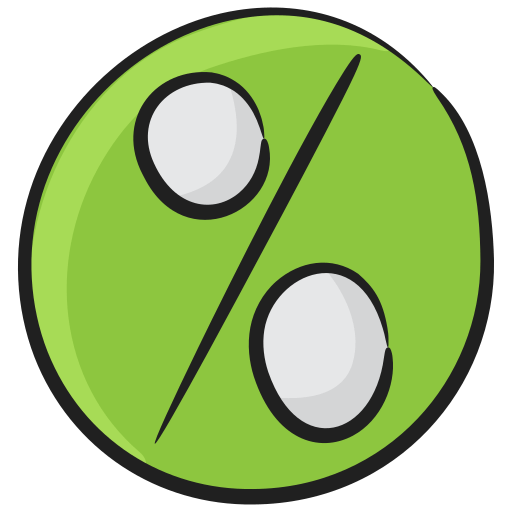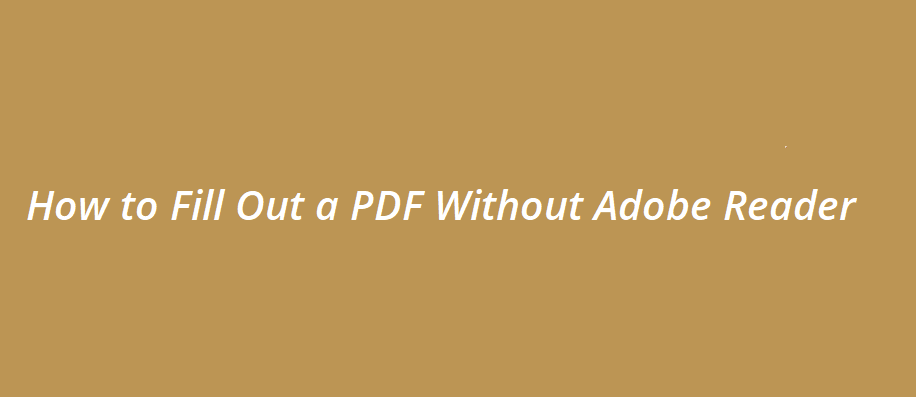
How to Fill Out a PDF Without Adobe Reader
Adobe Reader is a simple and versatile tool that lets you create high-quality PDFs. However, you need Adobe licensing to access the tools provided by Adobe including Adobe Reader.
Even if you use Adobe Reader, its functions are not optimized properly. Administrator access can also hinder the user experience when Adobe thinks you are not the owner (Administrator). Many people have seen the uncomfortable side of Adobe Reader and the experience that comes with Adobe Products.
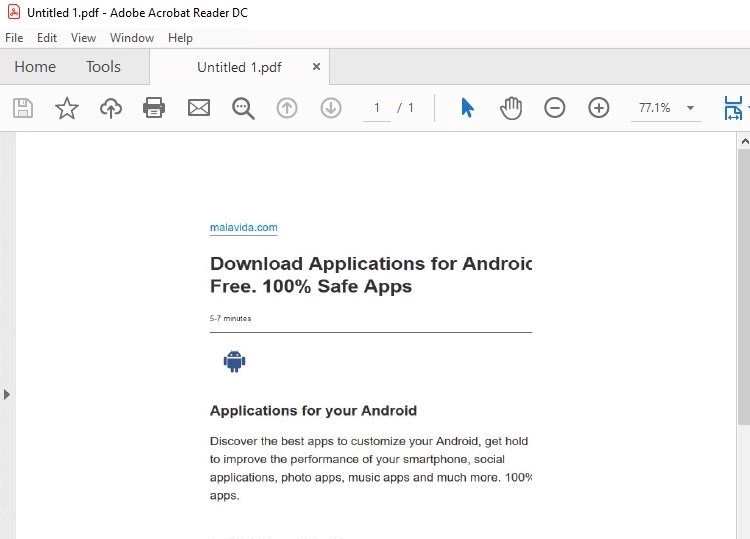
Here we have three ultimate options that let you create and edit PDFs. You do not need Adobe Reader to do all your PDF work anymore. You can fill out forms using these three great tools and create PDFs.
Using Microsoft Word
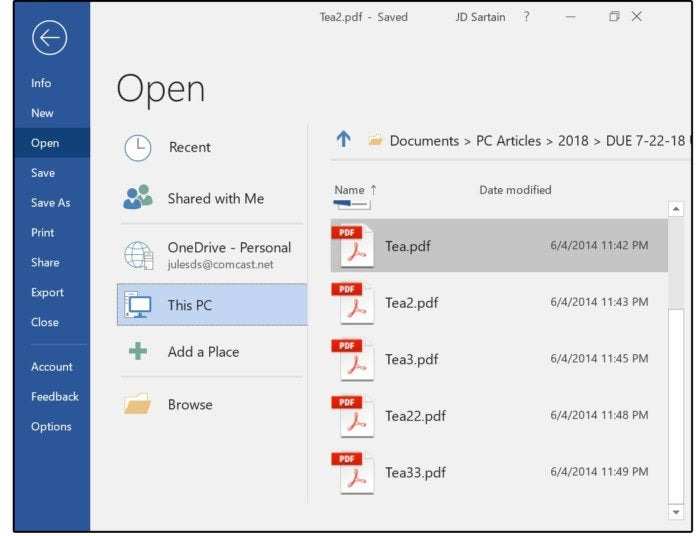
When it comes to editing PDFs without the need for Adobe Reader, Microsoft Word is a flexible and affordable option. Making edits is easy, and you don’t even need to have an internet connection. Take these actions:
- Launch Microsoft Word: Open Microsoft Word, then click the top menu bar and choose “File.”
- Launch the PDF file: Go to “Open” and select “Browse.” Find the PDF file you want to open. The document will be duplicated in Word format by Microsoft Word, guaranteeing that the original file is not altered. Press “OK.”
- Add and edit text now, just like in any other Microsoft Word document. Make the required adjustments and alterations. Additionally, you can choose to convert the document to a PDF or another format.
Advantage of using MS Word to edit PDF
- Anyone can get familiar with using MS Word to add texts or remove certain things in PDF.
- MS Word is popularly used in many individual and corporate tasks worldwide.
- There is no connectivity to the internet needed for MS Word
Disadvantages of using MS Word to edit PDF
- MS Word is not a freely available software.
- The lack of an OCR feature eliminates the ability to edit scanned images in PDF
Using Google Drive
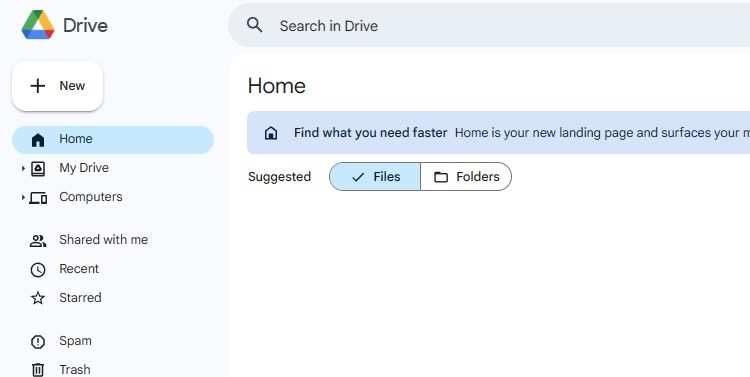
Utilizing the tools built for Google Drive users can also help you edit PDFs without using other software like Adobe Reader. For editing PDF documents online, Google Drive is a useful tool, especially when teamwork is essential. Here’s a detailed how-to:
- Launch Google Drive: Visit Google Drive by entering your Google account first.
- Upload the File: Open Google Drive and upload the PDF file you wish to edit.
- Inside one of the GDrive folder, right-click on the blank area and hit “File Upload”.
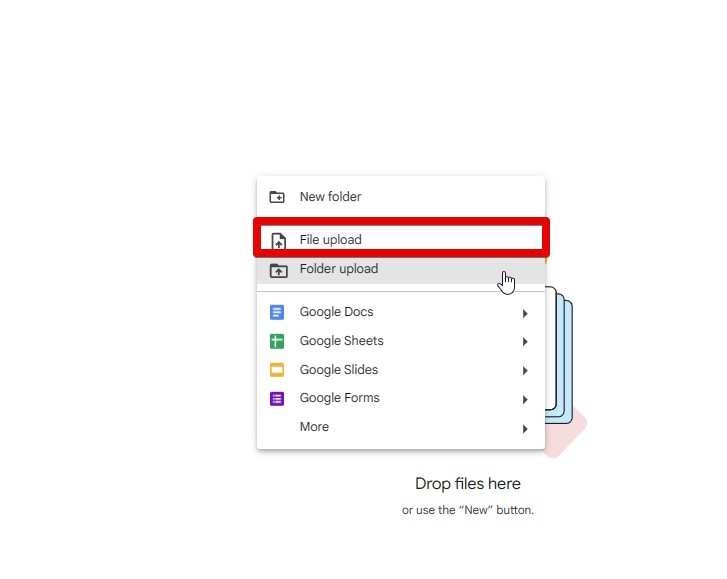
- To open a document with Google Docs, right-click on it, select “Open With,” then “Google Docs.” A DOCX file will be created from the PDF so that it can be edited.
- Make Edits: Adjust the document as necessary. Google Docs promotes the collaborative edits of documents simultaneously that enhances effectiveness.
- Download As PDF: To save the edited document, select “File,” then “Download As,” and then “PDF” (or another format) after finishing the edits. You can also revert the generated Google Doc back to PDF.
Perks of using G Drive to edit PDF
- More than one individual can edit PDFs in Google Drive
- All your PDFs in Google Drive allow you to access them from any device.
Using PDF Candy
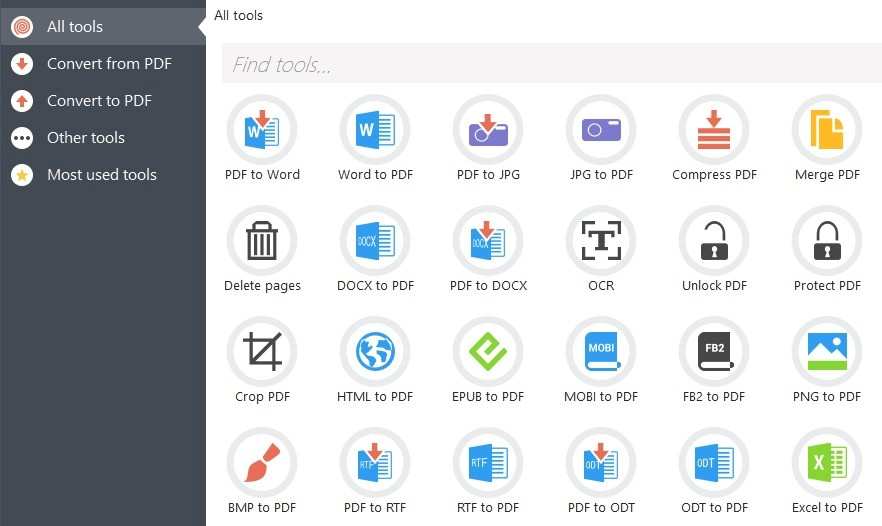
PDF Candy is a free PDF editor that can be a solid alternative to Adobe Reader. You can edit PDFs online for free and conveniently with PDF Candy, which eliminates the need for extra software. Take these actions:
- Open PDF Candy Editor: Use your browser to access the online PDF editor, then click “Add file” to upload a PDF file from Dropbox, Google Drive, or your device.
- Preview and Edit: The editing tools are located on the left side, while a preview of each page is displayed on the right.
- After making all necessary edits, select “Export” from the menu.
- Download the Edited PDF. A “Done” notification will show up after processing. Click the “Download file” button to save the edited file. Moreover, PDF Candy provides features like password protection, watermarking, compression, and more.
Conclusion
In conclusion, whether you like the comfort of Microsoft Word, the collaborative nature of Google Drive, or the ease of an online application like PDF Candy, there are different ways to fill out and modify PDFs without relying on Adobe Reader. Select the approach that best fits your requirements and preferred workflow.