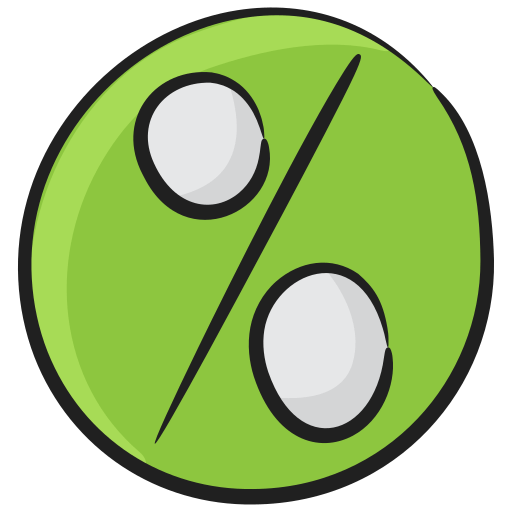How to Display Nintendo 3Ds On TV OLED, LED/LCD, QLED, MicoLED
The Nintendo 3DS is known for its glasses-free 3D effects, completely changed the portable gaming landscape. The 3DS, which replaced the adored Nintendo DS line, attracted gamers all over the world with its unique features and exclusive games. With its two screens, touch-sensitive controls, and powerful hardware, the 3DS provided immersive gaming experiences despite its small size.

Even though the 3DS provided unmatched gaming on the go, a lot of fans looked for ways to play their games on bigger screens instead of just handheld devices. We look at a number of ways to play Nintendo 3DS games on TVs in this guide, giving players new ways to experience their favorite games on a larger, more immersive screen. Discover how to get the most out of your Nintendo 3DS and take your gaming to new heights with modified consoles and specialized adapters.

Overview of Nintendo 3Ds
With its glasses-free 3D effects, the Nintendo 3DS, the successor to the Nintendo DS series, completely changed handheld gaming. When it was first unveiled at E3, in 2010, it included exclusive games but was still backward compatible with DS games and DSiWare. Its hardware outperformed its predecessors, as evidenced by the 3D images on the top screen and the touch-sensitive bottom screen, even though it kept the clamshell design and dual screens. It stood out from the DS and DSi thanks to its analog nub and introduction of 3D photography.

In addition to paying tribute to its history, Nintendo’s 3DS took portable gaming to a whole new level by enthralling gamers with cutting-edge gameplay and immersive experiences. But the Nintendo lovers are struggling to cast their games to an external TV and that is because Nintendo 3DS and other similar products do not have the functionality where users can connect their device to a television.
How to Display Nintendo 3Ds On TV

You will need a modded 3DS with a capture card installed in order to see your Nintendo 3DS on your TV or computer. Nevertheless, since Katsukity, the company that first invented the capture card, is no longer in operation, finding one can be difficult. Still, for those who are eager to experience their console gaming on a larger screen, there are a few choices left.
- Comprehending the Procedure
Adding a capture card to a Nintendo 3DS requires physically modifying the device. The device’s display can be output to an external screen, like a TV or PC monitor, thanks to this card. Even though it seems simple, handling electronic hardware requires expertise as it’s a delicate process.
- Locating a Modded 3DS
Buying a pre-modded 3DS is the simplest option if you don’t know how to modify hardware or just would rather not tamper with your device. Modified Nintendo 3DS consoles are an easy grab as the availability is positive on websites. Make sure you carefully read the descriptions and confirm that the device has a capture card for the TV output.
- Examining Sellers
At the moment, very few sellers are selling Nintendo 3DS capture cards. Three noteworthy choices are Merki and 3DSCapture. These vendors specialize in either selling customized gear or doing capture card installations on 3DS consoles for their clients. To ensure dependability and compatibility, make sure you do your homework and compare options before making a purchase.
- Verifying Compatibility
Make sure your TV or PC setup is compatible with any modified 3DS systems or capture cards before making a purchase. Make sure the output from the 3DS satisfies the display device’s input requirements. Think about any extra cables or accessories you might need in order to connect the 3DS to your PC or TV.
- Evaluating Your Options
If getting a modified 3DS is too expensive or difficult, think about other ways to still enjoy handheld gaming. Certain games might let you stream your gameplay to a TV using streaming devices like the Elgato Game Capture HD or compatible consoles like the Nintendo Switch.
You can show your friends what you are playing by using a TV or PC to display your Nintendo 3DS. This will give you a bigger screen and possibly better audiovisual quality.
Alternate Way to Run Nintendo 3DS on TV
Alternatively, you can use cables or adapters made just for this purpose to see your Nintendo 3DS on a TV. Listed below is a detailed how-to for accomplishing this
- Get a Nintendo 3DS to TV adapter
Get compatible cables/adapters from the market that let you connect your 3DS to a television. Usually, these adapters include two cables: one for the TV’s HDMI port and another for the 3DS’s charging port. It will look something like the image below.

- Link the adapter to the Nintendo 3DS
Securely insert the adapter’s cable into your Nintendo 3DS’s charging port. Check the orientation of the port and see if the connection is good. Plug the other side of the cable in the HDMI port of your television.
- Activate your TV and select the appropriate input
Switch the input to the HDMI port on your TV and see the image from your Nintendo 3DS on the TV screen by doing this.
- Activate your Nintendo 3DS
To activate your 3DS, press the power button. At this point, the screen on your 3DS should be mirrored onto your television.
- If necessary, adjust the settings
You might be able to change the aspect ratio or resolution of the display, depending on the particular adapter you bought. We suggest you keep the default settings if there is no major dislocation of the image.
- Play your games on a bigger screen
Your favorite games can now be played on a larger screen thanks to the successful connection of your Nintendo 3DS to your TV. Remember that while the majority of games ought to function flawlessly with this configuration, a few might not be completely compatible and might not show up properly on the TV.
As an alternative, you can use the Nintendo 3DS XL/LL TV Connector Cable, which is designed specifically for the 3DS XL and LL models. By choosing the TV output option in the 3DS settings, you can mirror the 3DS display directly onto the TV screen using this cable, which is sold through official Nintendo channels or independent retailers.
Use Nintendo 3DS Capture Card
A Nintendo 3DS capture card can open up a whole new world of gaming possibilities for serious players who wish to capture and share their gameplay. Since you want to get high quality image that is being displayed from Nintendo 3DS, using a 3DS capture may be your best shot.
- Get the Nintendo 3DS capture card ready
Getting a Nintendo 3DS capture card is the first step. One well-liked choice is the Elgato HD60 S, which is well-known for its 1080p 60 frames per second video recording capabilities. In addition to working with Nintendo 3DS games, this adaptable capture card is also compatible with a number of other gaming systems, including PS5 and Xbox One. Online merchants like Amazon are selling the capture card.
- Install the Capture Card
After obtaining your capture card, install it on your computer and Nintendo 3DS gaming system. Start by attaching an HDMI cable to the input port of the capture card from the output port of your console. Next, connect your monitor or other display device to the output port of the capture card using a second HDMI cable. Lastly, make the required USB connection between the capture card and your computer.
Set-Up
It’s imperative to adjust your capture card’s settings before beginning to record. Usually, this entails modifying variables like resolution, frame rate, and audio settings to guarantee the best possible recording quality and compatibility with your computer configuration.
Connect to PC
Use the USB cable that comes with the capture card to connect your Nintendo 3DS to your computer after installing it. By doing this, you can connect the 3DS to your PC and use the capture card to record gameplay.
Software Setup
From the manufacturer’s website, install the required software or drivers. These applications help your 3DS and computer communicate, making it easier to record and capture gameplay.
Display on TV
Use an HDMI cable to link your PC and TV. Next, set up the display settings on your PC to mirror or extend the screen to the TV. With this configuration, you can watch the Nintendo 3DS action on your TV’s bigger screen, giving you or your viewers a more engaging gaming experience.
Conclusion
In conclusion, even though the Nintendo 3DS doesn’t come with a built-in TV connection feature, there are a number of ways to play games on a bigger screen. Getting a modified 3DS with a capture card installed is one way to connect it directly to a computer and then use HDMI to display it on a TV. However, it can be difficult to locate one as the original manufacturer of these capture cards is no longer in business. An easier option for people who would rather not alter their devices is to connect the 3DS straight to a TV using specific cables or adapters.
Regardless of the approach you take, playing on a TV while enjoying your Nintendo 3DS unlocks new opportunities for immersive gaming and socializing with friends.