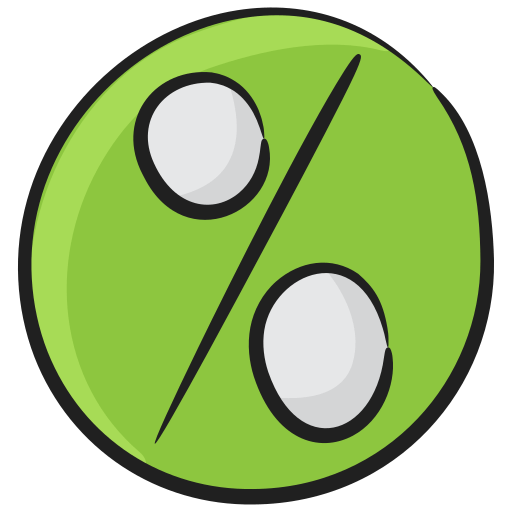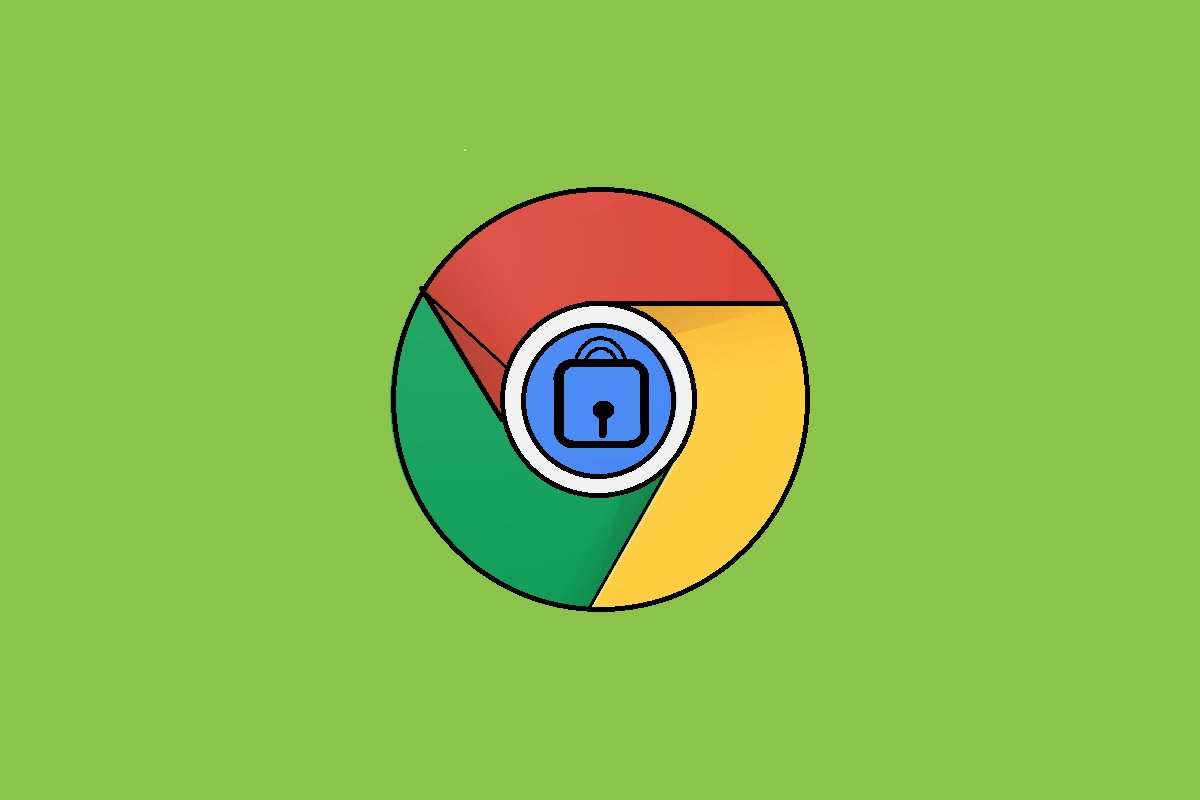
Google Chrome 127 Offline Installer Download 2024
The search engine giant, Google, as we all know, has its homemade browser in the name of Google Chrome 127. This browser has become an industry standard where it is pre-installed in almost all smartphones and laptops. With many updates, Google has polished this browser and it is loved by many. However, some aspects of Chrome are still questionable or may not be up to par. From the user interface to its privacy, let’s go through Chrome review from the user’s perspective.
Download Google Chrome 127
[button url=”https://dl.google.com/tag/s/appguid%3D%7B8A69D345-D564-463C-AFF1-A69D9E530F96%7D%26iid%3D%7BE9E938D3-2955-8F4D-7565-66FC42C5E1DA%7D%26lang%3Den-GB%26browser%3D3%26usagestats%3D0%26appname%3DGoogle%2520Chrome%26needsadmin%3Dprefers%26ap%3Dx64-statsdef_1%26installdataindex%3Dempty/chrome/install/ChromeStandaloneSetup64.exe” postid=”” style=”btn-danger” size=”btn-default” target=”_blank” rel=”nofollow” fullwidth=”false”]Download Google Chrome 127 Windows 11, 10, 8.1,7 64 Bit 110 MB[/button]
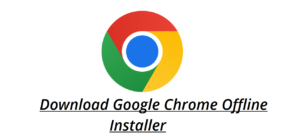
User interface of the Desktop Version
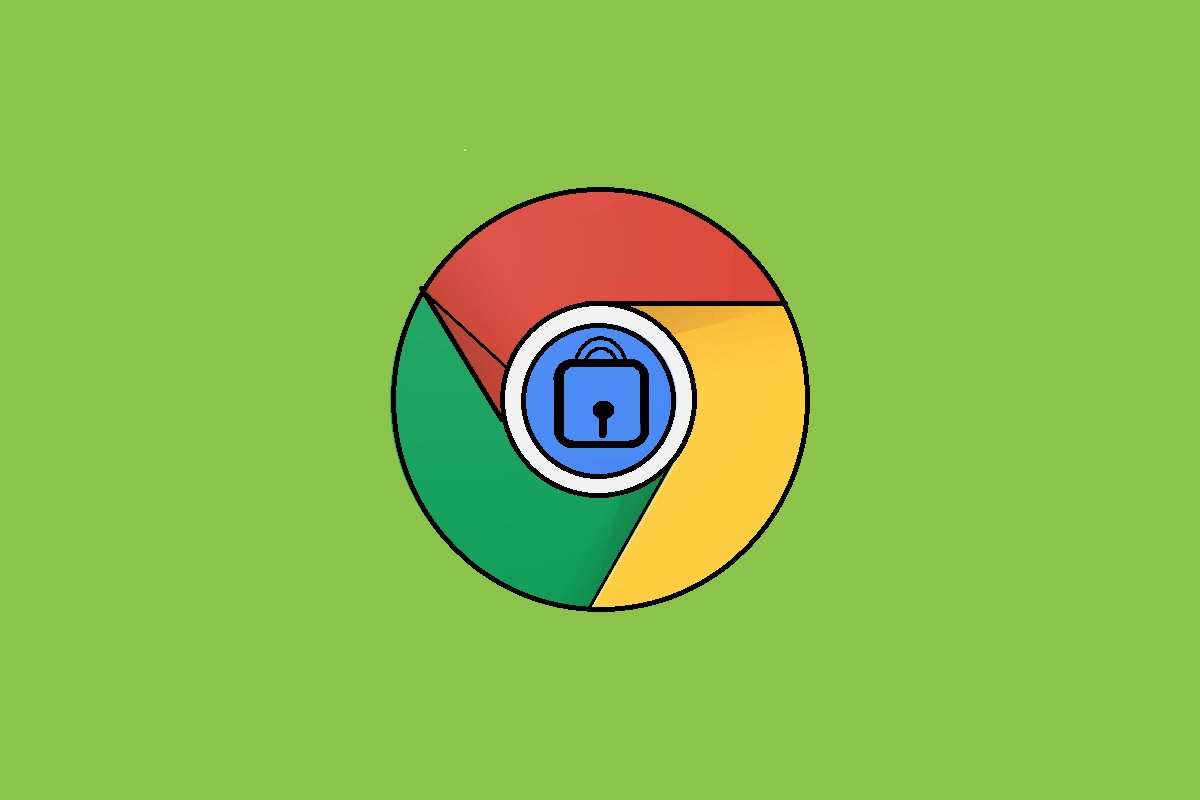
The desktop version of Google Chrome has an intuitive and effective UI. The address bar, also known as the “omnibar,” is on top of the tab. It serves as a search bar as well and, by default, returns results from Google Search, though it may be set to use any search engine. The back, forward, and refresh navigation buttons are logically positioned next to the address bar.
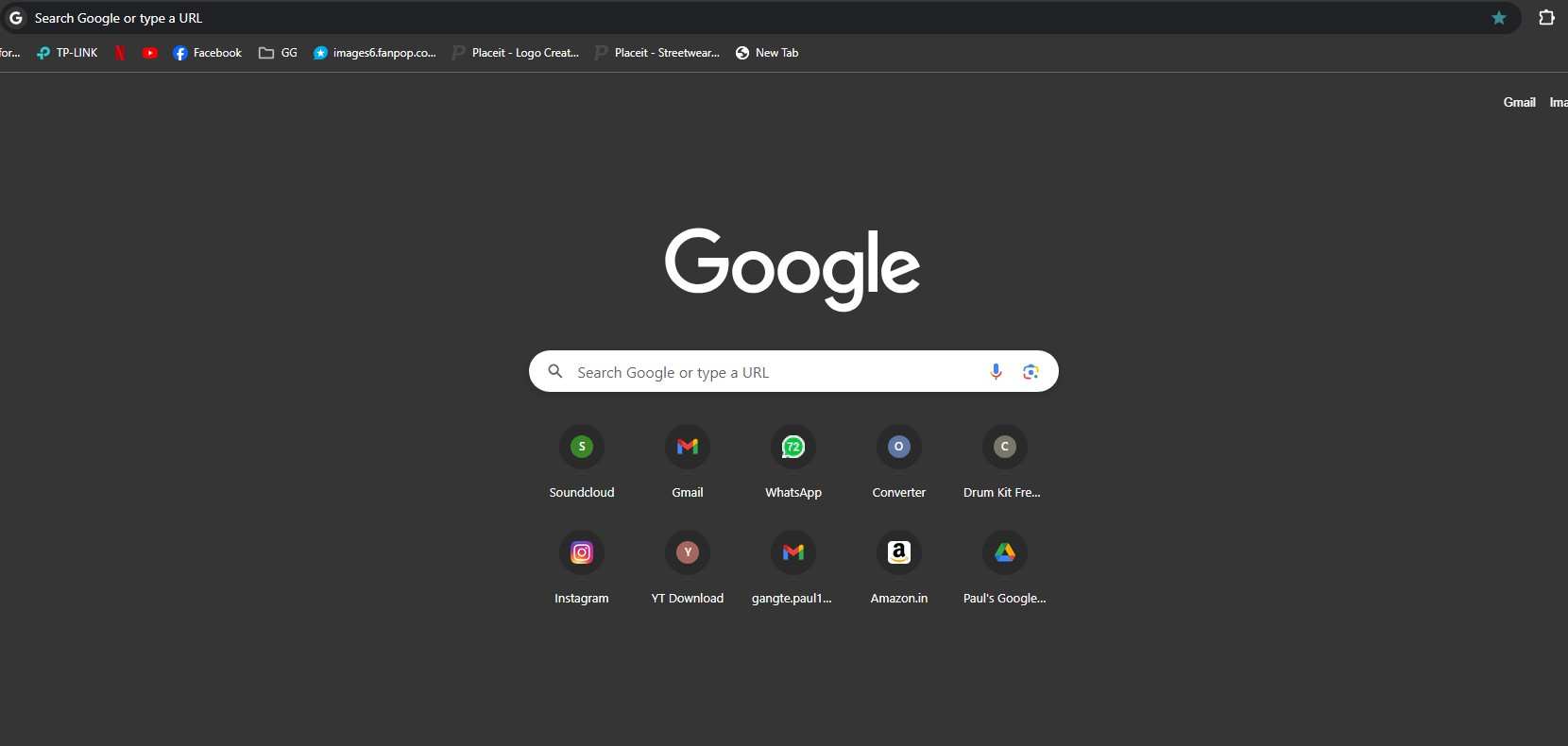
With tabs arranged across the top of the window, users can access and manage several websites at once. Chrome can support a lot of tabs before they disappear from the screen, but when more are added, the text in each tab gets smaller. A “search tabs” button next to the minimize button offers a drop-down menu with a list of all open tabs to facilitate navigation. Tab identification is facilitated with favicons, which are visible even in the absence of text.
Chrome has an option to group tabs for easier organizing. Users can identify distinct groups by giving them names and colors by right-clicking on a tab and choosing “add to new group.” This function improves productivity and keeps the workspace organized. The user’s Google profile, extensions, and a Settings menu with most of Chrome’s functions neatly hidden are also included in the UI.
Mobile Interface
One of the greatest Android browsers is Google Chrome’s mobile version, which is made to be straightforward and simple to use. Its strong resemblance to its desktop equivalent guarantees a familiar exposure when using the browser. One particularly noteworthy feature is the settings menu’s “request desktop site” button. This is especially helpful for reading websites without mobile-friendly versions, as it gives users access to the entire desktop site, including all of its essential components. This function makes mobile device browsing efficient and convenient, especially when combined with the user-friendly UI.
Security
Google Chrome stresses security for its users by utilizing multiple strong security features. Chrome utilizes the HTTPS protocol by default, guaranteeing safe and encrypted connections to websites. Chrome warns users before granting access to a website that can only be accessed via HTTP in order to shield them from potentially unsafe websites. This switch to HTTPS by default increases security and speeds up surfing by making direct, redirect-free connections to HTTPS endpoints.
Added security is provided by Chrome’s built-in defenses against dubious and untrusted websites. Chrome targets advertisements that don’t adhere to the Coalition for Better Ads’ criteria, even though it doesn’t automatically ban all of them. Chrome has a large selection of free ad-blocker plugins, so users looking for more thorough ad-blocking have plenty of options.
By default, Chrome bans pop-ups and redirects; however, you can manually change this setting for websites you trust. Google Chrome is a secure browser option because of these integrated characteristics, which strike a balance between user safety, usability, and convenience.
Extension
Unlike any other browser, the selection of options you have for extension is massive in Google Chrome. With hundreds of new entries every day, the Chrome Web Store features tens of thousands of extensions that meet a wide range of user needs.
There’s probably an extension made just for you, whether you want to increase productivity, handle passwords securely, maintain safe browsing, or manage tabs effectively. Because Chrome is based on open-source code, other browsers such as Microsoft Edge, Mozilla Firefox, and Brave can adopt and modify similar extensions for their own platforms, enabling this amazing diversity. As a result, Chrome leads the browser ecosystem in terms of extension availability, which benefits both its users and the industry as a whole by promoting innovation and compatibility.
Google Chrome’s vast and constantly expanding extension catalog guarantees that users may find the ideal solution to improve their surfing experience for any task, no matter how esoteric.
Device Sync
With the usage of a user’s Google account, Google Chrome provides smooth data synchronization between desktop and mobile versions. Users may sync a lot of data between devices by logging in, including reading lists, themes, bookmarks, extensions, preferences, browser history, and passwords that have been stored.
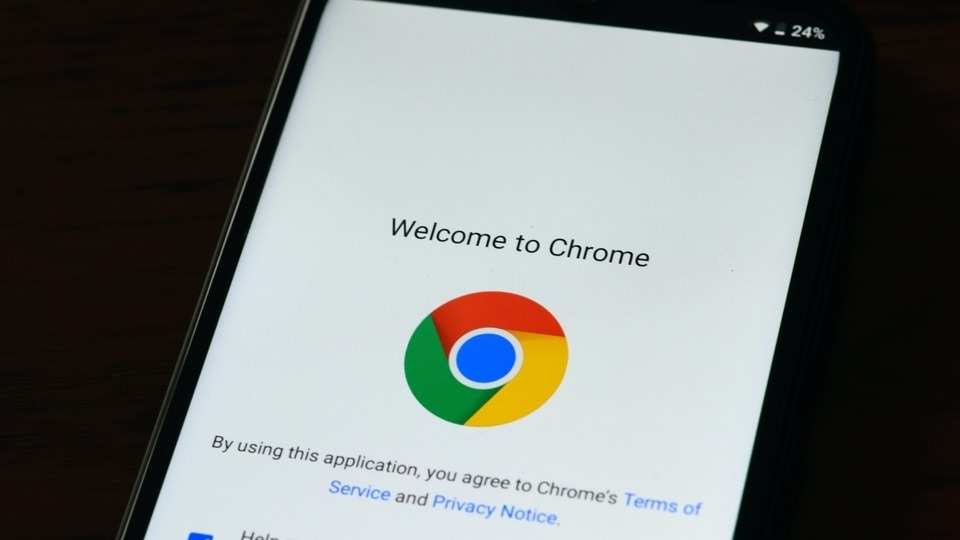
Chrome makes it simple to back up important data, like passwords, browsing history, and bookmarks. Your important data will always be accessible thanks to this backup feature, even if you swap devices or run into technical difficulties.
However, Google Chrome offers settings to manage and stop sync if you need extra space on your device or would rather not sync some data. See our extensive tutorial for step-by-step instructions on how to disable sync in order to increase privacy or clear up space. Because of this adaptability, users may customize Chrome to suit their own requirements and tastes while still keeping control over the data and storage on their devices.
Managing the Accounts
You can manage your settings and data for all Google apps in one location by making an account. This cohesive strategy makes sure that your preferences and information aren’t scattered over several services.
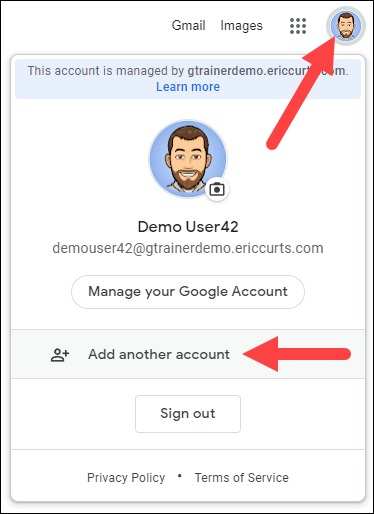
You can access your search history, bookmarks, settings, and other synchronized data on any device by logging into Google Chrome with your Google account. You can access your customized browser data from anywhere, whether it’s on a desktop computer, a mobile device, or a device that someone else has connected to the internet.
Additionally, Google Chrome provides flexible account administration. Although you can browse the internet without logging in, doing so protects user privacy on shared computers by separating data between users. The Chrome browser on a single device can support several Google accounts, enabling each user to safely access their synchronized data.
An admin account can be made for corporate accounts using a firm email address that isn’t Gmail-based. This administrator can streamline and regulate business processes by managing policies and settings for several users, including their Chrome settings.
Reading List
Saving web pages for offline viewing is made easier using Google Chrome’s Reading List function. The Reading List downloads pages ahead of time so that users can access them without an online connection, in contrast to typical bookmarks that require internet connectivity to open a saved page. This is especially helpful in scenarios where you’re in remote locations or flying.

Simply add pages to your computer’s Reading List to make use of this feature, and your devices will all sync with it. After that, all your devices with the same account signed-in in chrome will sync those pages. You can view these documents offline with Chrome’s built-in PDF viewer, giving you access to crucial information at all times and from any location.
Chrome 126
[button url=”https://dl.google.com/tag/s/appguid%3D%7B8A69D345-D564-463C-AFF1-A69D9E530F96%7D%26iid%3D%7BE9E938D3-2955-8F4D-7565-66FC42C5E1DA%7D%26lang%3Den-GB%26browser%3D3%26usagestats%3D0%26appname%3DGoogle%2520Chrome%26needsadmin%3Dprefers%26ap%3Dx64-statsdef_1%26installdataindex%3Dempty/chrome/install/ChromeStandaloneSetup64.exe” postid=”” style=”btn-danger” size=”btn-default” target=”_blank” rel=”nofollow” fullwidth=”false”]Download Google Chrome 126 Windows 11, 10, 8.1,7 64 Bit 113 MB[/button]
Conclusion
Chrome is a popular option among many people due to its extensive feature set and intuitive design. With features like tab management, cross-device syncing, and comprehensive customization via its enormous library of extensions, Chrome provides a flawless surfing experience.
But before using Chrome, potential users should think carefully about privacy. Users of Chrome must choose between their privacy and convenience due to Google’s data collection tactics. Google gathers a lot of information about users’ location, surfing behavior, and other topics, which poses serious privacy issues. Even when users manually modify settings to restrict data gathering, there’s never 100% assurance that data tracking will stop altogether.
There are other browsers to think about if you value privacy more than Chrome’s extensive features. Based on the open-source code of Chrome, a number of privacy-focused browsers minimize the collection of personal data. These substitutes offer a more private surfing experience without compromising the usefulness and ease of use that Chrome users value.