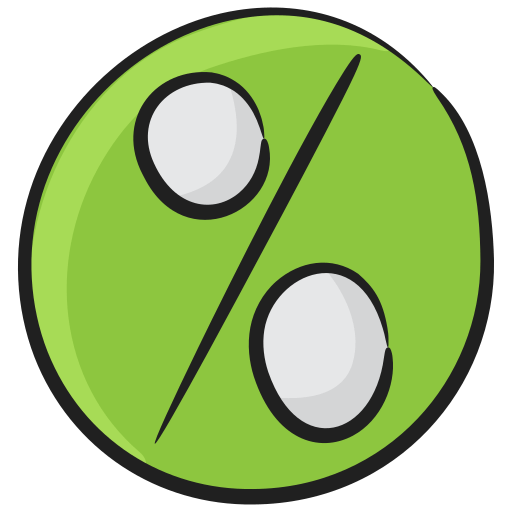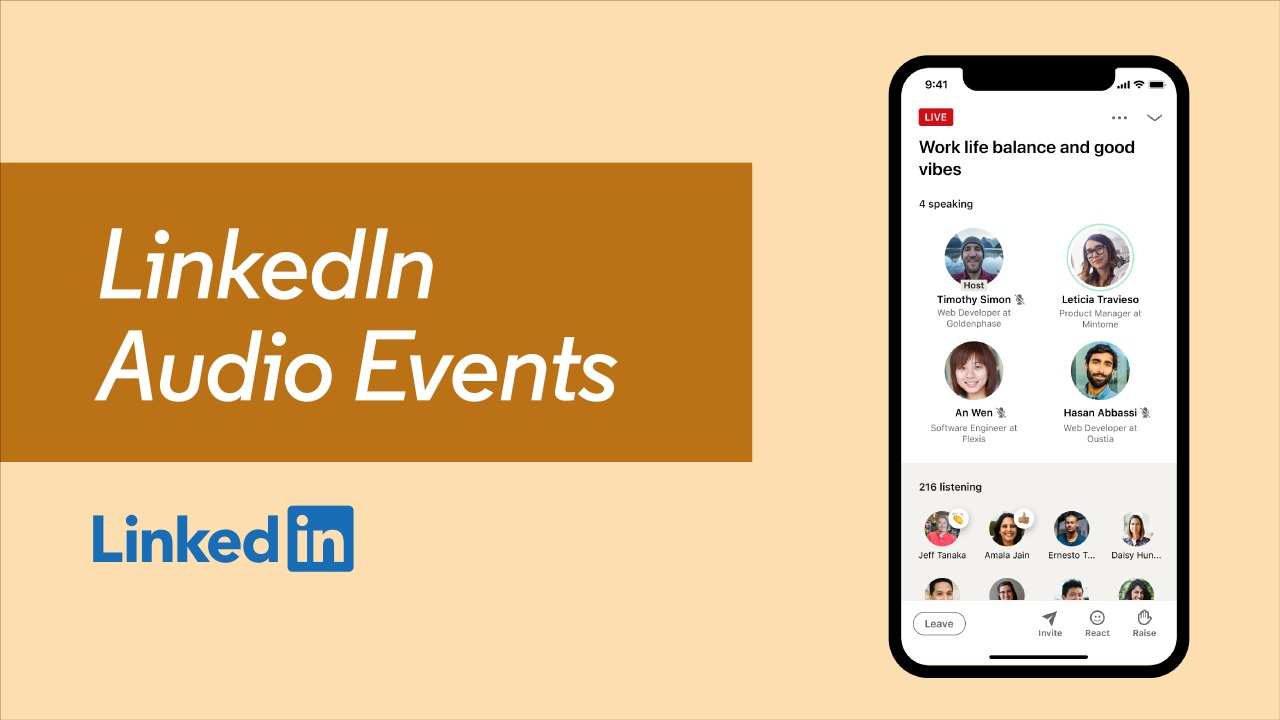
How to Record LinkedIn Audio Event
LinkedIn is a platform where recruiters, entrepreneurs and job seekers delve into the world of their profession and share their insights which can be useful to their peers. Among all types of stuff you can upload on LinkedIn, the audio events are the most intuitive. These LinkedIn Audio events are full of knowledgeable information that many of us want to listen to again. Moreover, a recording of such audio events can be sourced if another person re-uses it. In that way, the credibility and impact of the person will be valuable. With the all benefits that LinkedIn users can potentially have, the platform does not allow its users to record audio events. However, it does not mean that it is not possible to record such events. Here is a thorough guide on How to Record LinkedIn Audio Event
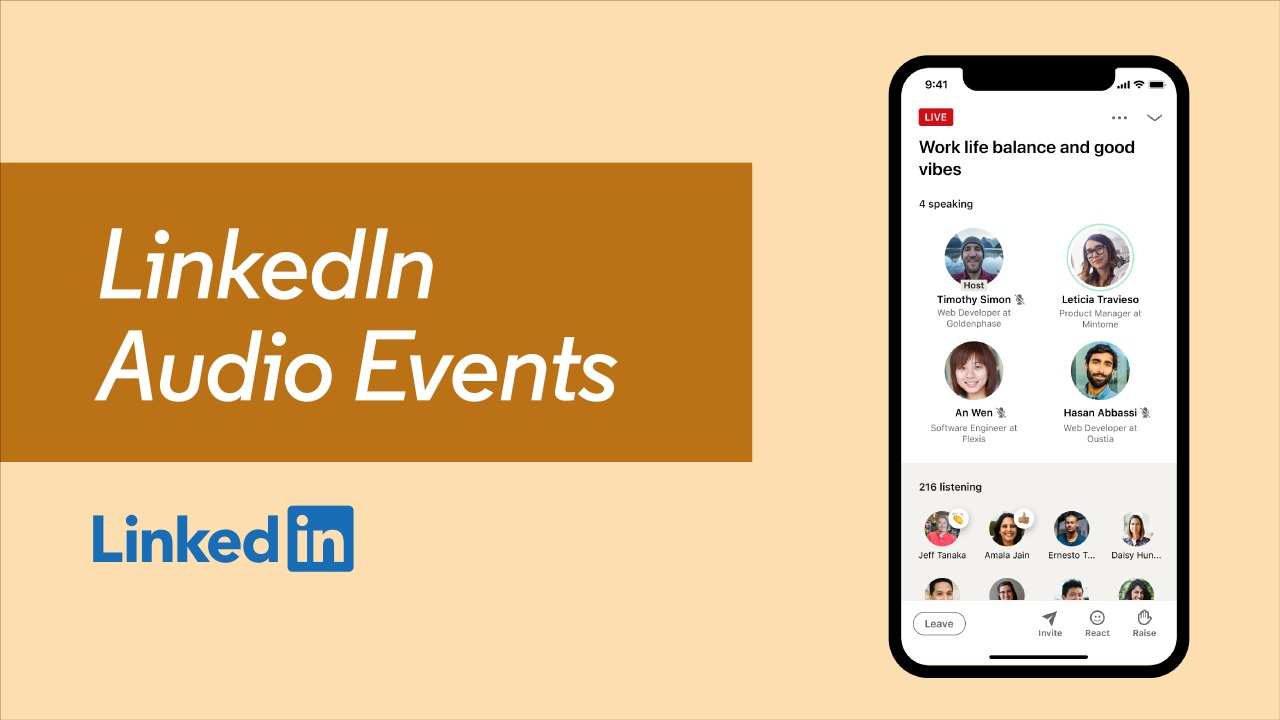
What is LinkedIn Audio Events
LinkedIn Audio Events is an innovative feature that aims to transform professional engagement and virtual networking on the LinkedIn platform. As a cutting-edge complement to LinkedIn’s extensive toolkit, Audio Events provides users with an audio-only, real-time means of interacting with their professional community, building connections, and seizing new opportunities.
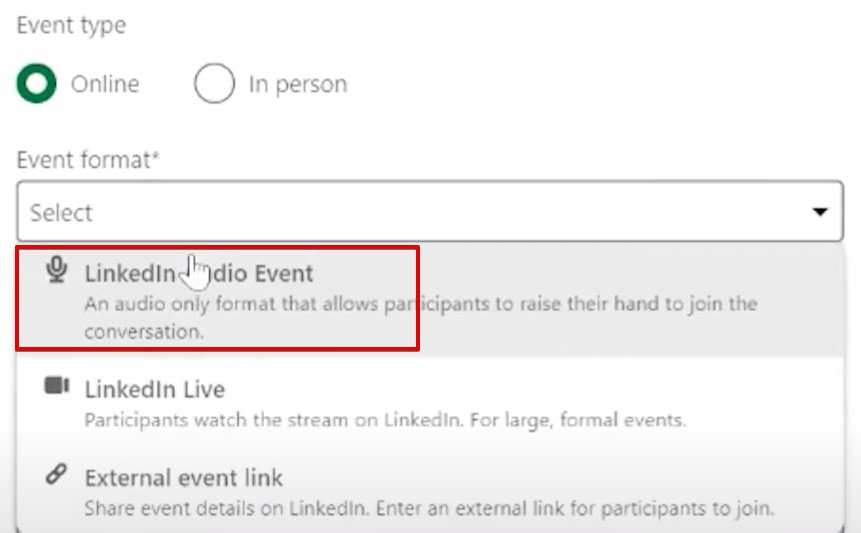
LinkedIn Audio Events are different from traditional virtual events in that they only allow for audio interactions—no text chat, screen sharing, or video. This innovative method gives participants the flexibility to multitask while engaging in fluid, informal conversations. Many users compare the experience to that of listening to a podcast, but they also get to actively participate in it.
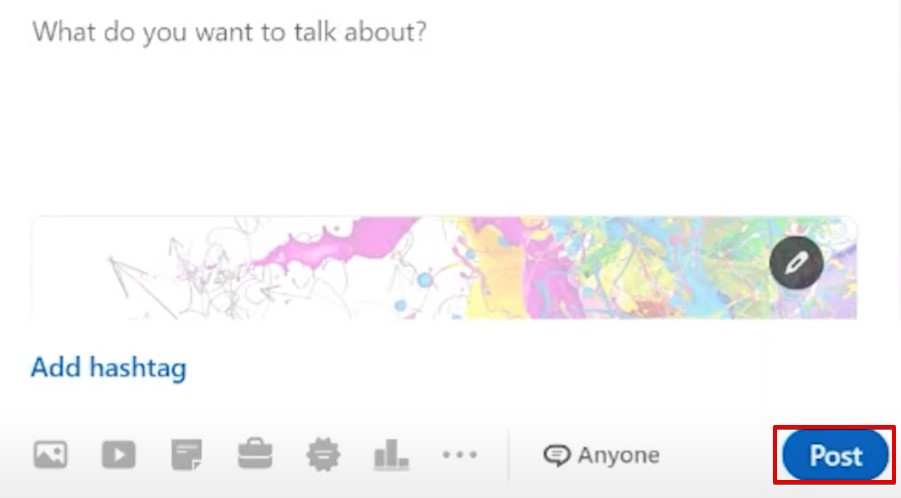
Features
Public Accessibility: All Audio Events are open to the public, so anyone with a LinkedIn account is able to join and take part in the discussions without needing to be invited. A wide range of engagement within the professional community is encouraged by this inclusivity.
Simpleness of Joining: All that’s needed to join an Audio Event is for the user to be signed into their LinkedIn account. The members who are in the event can simply click on the “raise” button to share a comment or two.

Professionalism and trust: Participants sign up for Audio Events straight from their LinkedIn profiles, adding a level of legitimacy and responsibility. Users can be confident in the identity and experience of the people they are interacting with during these events thanks to this setup.
LinkedIn permits qualified Pages to host events because it understands the value of an organization’s presence in audio events. Roles, notifications, hosts, and the lack of registration forms are noteworthy Page considerations. On behalf of the Page, super and content admins can plan Audio Events. Notifications for these events are sent to a portion of the Page’s followers. The dynamic nature of the discussion is enhanced by the hosts, who are the first ten super or content admins to join an event.
How to Record LinkedIn Audio Events using an Android
Using an Android device to record LinkedIn audio events is a simple process that lets you record insightful conversations while on the go. Using a Samsung as an example, the following guide offers a general overview of how to record LinkedIn audio events on an Android device, though the precise steps may differ based on the model and brand:
Slide the LinkedIn Audio Event Screen open. Start by pointing your computer or mobile browser to the LinkedIn audio event screen. Find the event you want to record and make sure it’s prepared for recording.
Start Screen Recording: Find the “Screen recorder” option in the Quick Settings window. To view the screen recording settings, tap on it. You might need to tap on the title or icon labeled “Screen recorder” in order to continue, depending on how your device is configured.
Choose Recording Settings: Verify that the relevant options are selected in the screen recording settings. If you want to record audio in addition to the screen, you should usually select the “Media” option. After making your choice, press the “Start recording” button to begin the recording.
Start Recording LinkedIn Audio Event: Return to the LinkedIn audio event screen after turning on screen recording. Just play the audio event content when you’re ready to begin recording.
Stop Recording: To end the LinkedIn audio event recording, go back to the Quick Settings window or use the notification panel to access the screen recording options. To end the recording session, tap the “Stop” or “Finish recording” option.
Access Recorded Content: From the file manager or gallery on your device, you can view the audio event that was recorded after it has finished recording. Usually, the recorded file is saved as a video file so you can watch and distribute it as needed.
LinkedIn Audio Events on iPhone
To capture an audio event from LinkedIn on your iPhone, just take these easy steps:
- Open LinkedIn Audio Event
To get started, use a computer or mobile browser to access the LinkedIn audio event.
- Open Voice Memos App
Turn on your iPhone’s Voice Memos app. The majority of iPhones have this audio recording app pre-installed.
- Initiate Recording
To begin recording, tap the Voice Memos app’s red circle button. Ensure that your iPhone’s microphone is enabled and positioned appropriately to capture the audio from the LinkedIn event.
- Stop Recording
Once you’ve finished recording the audio event, tap the red circle button again to stop the recording process.
With the Voice Memos app, you can effortlessly record LinkedIn audio events on your iPhone by following these steps. This will enable you to take notes on important discussions and insights while on the go.
On Desktop
To store important discussions and insights for later, you need to record LinkedIn audio events. LinkedIn doesn’t have any built-in recording features, so you’ll need to use an external screen and audio recorder. The Advanced Screen Recorder, a premium screen recorder with numerous features for covertly recording screen activity and audio input, is one such useful tool.
To start using Advanced Screen Recorder to record a LinkedIn audio event, just take these easy steps:
Step 1: Go to the official website, download, and install Advanced Screen Recorder. After installation, start the computer program
Step 2: Use your browser to start a LinkedIn Audio Event by clicking on the ‘+” icon.
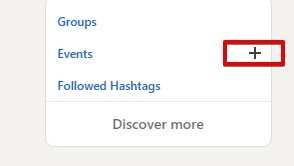
Step 3: To begin recording, click the “Record” button in the Advanced Screen Recorder interface from the program’s home screen.
Step 4: Select the content capture options, including which part of the screen to record and whether to record microphone and system audio. After setting everything up, press “Start Recording” to start recording the LinkedIn audio event.
The tool provides a floating bar consisting of various features including starting and stopping the record. Click the “Stop” button to put an end to the recording session when you’re done. Go to the “Recordings” section of the Advanced Screen Recorder application to view the recorded file.
You can access all the recordings done from the Advanced recorder. You can simply tap on any recording to view the audio event you have recorded. With the smooth and adaptable recording experience that Advanced Screen Recorder provides, users can easily record LinkedIn audio events. This adaptable tool offers a range of options to meet your recording requirements, regardless of whether you’re recording the full screen or just a portion of it.
Conclusion
Audio Event is a massive feature that LinkedIn tested under a beta test for a long time. Since its launch, there have been tons of LinkedIn users who are organizing professional audio events. However, with the lack of a recording option you need to utilize the help from outside of the social network.
FAQs
Clear your doubts related to Linked Audio events with these FAQs
How to Start a LinkedIn Audio Event?
On the home page of LinkedIn, go to “Add Icon” on the left and choose the event that you like. Add important details about the event and you will be done with creating a LinkedIn Audio Event.
What tools do I need to record an Audio event?
On your PC, first, you have to install a recorder like Advanced Screen Recorder. The software is easy to implement in your LinkedIn, especially with the audio events. Record as many events as you like with this recording tool on your computer.
Can I record a live Audio Event?
Any type of live event on LinkedIn strictly prohibits the use of any recorder. As a result, the platform does not natively support direct recording of the events. However, you can use third-party recording tools like Advanced Screen Recorder to record live events.