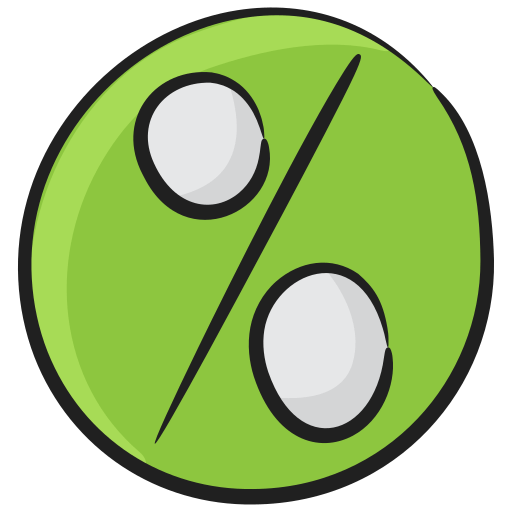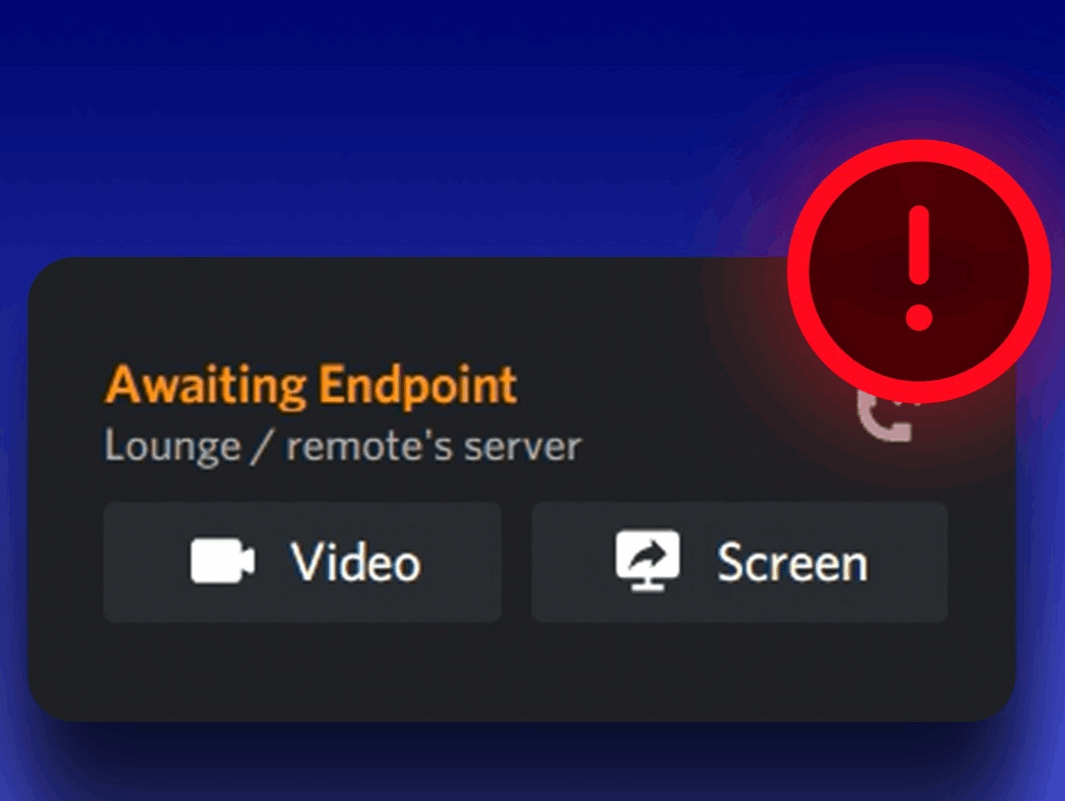
4 Ways to Fix Discord Awaiting Endpoint Issue
One fine day, you are opening your Discord app to hop on your server but the app keeps on showing a waiting endpoint. Now you cannot open Discord since it is stuck in the awaiting endpoint that disrupts the opening of the app. If you are also in this situation then you should not be worried, as there are solutions specifically made to solve the Discord Awaiting endpoint issue. Here are 4 ways to remove the awaiting endpoint problem altogether.
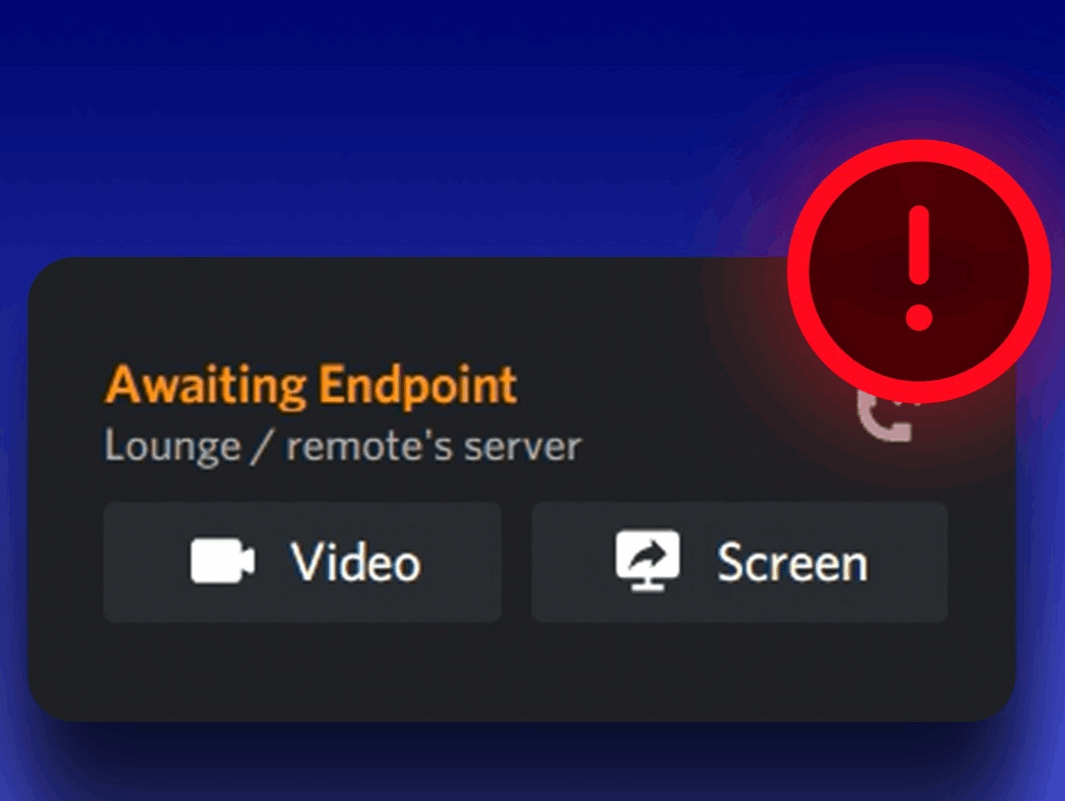
Why Does Discord Awaiting Endpoint Issue Occur?
Before knowing about the causes of the issue, we should pinpoint when it occurs. Discord is a communication/media platform for PC gamers who want to connect with their gaming buddies. You can hop on to calls and give “comms” to your friends. Moreover, there are communities created in the name of Discord servers where like-minded people share their ideas and thoughts. You can chat, call, share media, and do activities together in Discord.
The Awaiting Endpoint issue is an issue related to server connection especially when you hop onto calls. When you are calling someone or get into a Discord voice channel, Discord establishes a connection so that you can hear the other person or vice versa. However, in case the connection fails to work, then the “awaiting error” message will appear. There is bypassing this error and you have to close the call and try again, but the issue keeps on appearing.
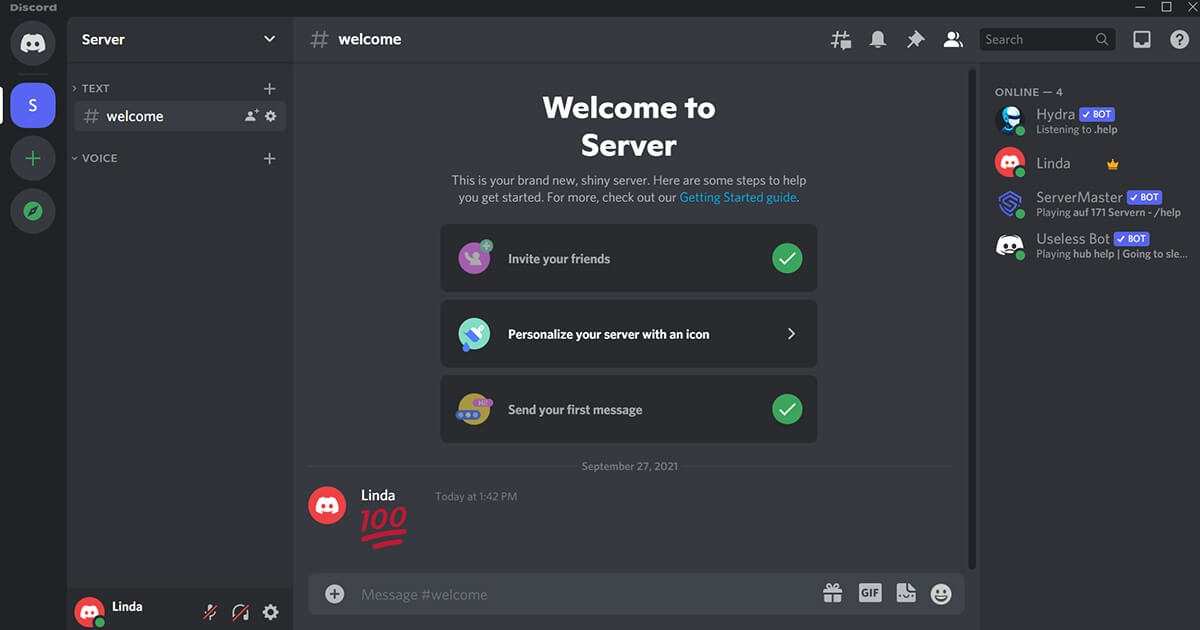
Now there are many reasons why this error may occur, the first is simply there is a server outage. Sometimes it is possible that giant apps can have internal issues resulting in server outages. You can only wait and try again after some time, to pass this issue. Other reasons may be connection issues from your end, a slow-speed internet, or an outdated version.
Fix “Endpoint Awaiting” of Discord
Below are the solutions that can follow or adhere to remove this error message forever.
Solution1: Check Your Wifi
If you’re encountering the “Awaiting Endpoint” issue on Discord, heading towards network configuration and checking it is your safest option. Stable connectivity is essential for connecting to Discord’s voice channels without problems.
Start by ensuring that your Wi-Fi signal is strong and that you’re receiving proper coverage. Move your router closer to your device or if you are on Ethernet, contact your ISP. If the issue persists, contact your internet service provider to check for any service disruptions or issues on their end.
Additionally, disable any VPN or proxy services, as these can interfere with your connection to Discord’s servers. By confirming that your internet connection is reliable and free from disruptions, you can often resolve the “Awaiting Endpoint” issue and enjoy a smoother experience on Discord.
Apart from checking your internet, you can also take Flush DNS to reset your computer’s DNS:
- In the search bar, type “cmd” after clicking the Start button.
- Run Prompt through a right-click menu and choose “Run as administrator.”
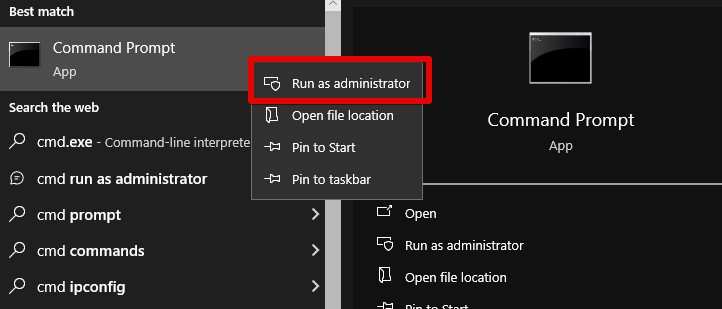
- Type “ipconfig /flushdns” into the Command Prompt window and hit Enter.
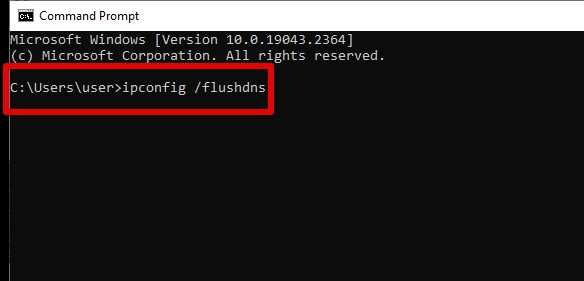
By clearing the DNS cache, this procedure may be able to fix connectivity problems and guarantee that your computer is using the most recent DNS data.
Solution 2: Change your Discord Region
Changing the server region may help fix the “Awaiting Endpoint” error that you may be seeing on Discord. If the current server is down or having issues, this error may appear. To modify the server region, change your location by following the steps below:
- On your PC, launch Discord.
- Choose the Discord server that isn’t connecting to you.
- Next to the server name, click the down arrow icon and select “Server Settings.”
- Click the “Overview” option in the left panel.
- Locate the “Server Region” section under “Server Overview,” then select “Change.”
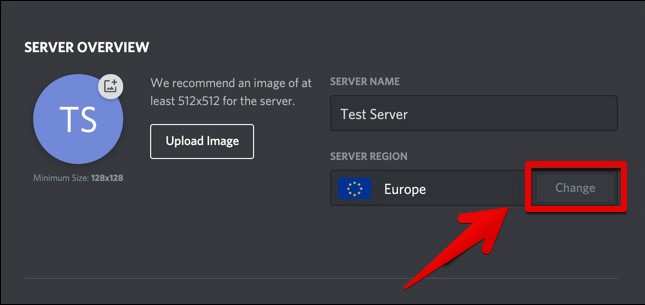
- From the list, pick a different server region.
See if the “Awaiting Endpoint” error is fixed by adjusting the server region. You may be able to get past the connectivity problems and rejoin the Discord voice channel by changing to a different server region.
Solution 3: Reinstall Discord
Reinstalling the Discord app might fix the problem if you’ve tried a number of troubleshooting techniques but the “Awaiting Endpoint” error still occurs. The latest version of Discord can be installed from the official Discord website after the current version has been removed from your computer.
Remove Discord
- Head towards Windows Settings menu by pressing “Win” + “I”.
- Go to Apps and select the Apps & Features option.
- Locate Discord by swiping through the installed apps list on the right window.
- After choosing Discord, perform its uninstallation. To finish the uninstallation procedure, adhere to any further instructions.
Reinstall Discord:
- Go to the official Discord website by opening your web browser.
Download the Discord app as it will be the latest version. - To reinstall Discord on your computer, open the installer after the download is finished and adhere to the on-screen directions.
Reinstalling Discord can help get rid of any bugs or glitches that might be causing the “Awaiting Endpoint” error by ensuring that you are running the most recent version of the program. Since it replaces any corrupted or out-of-date files with new ones, this fresh installation frequently fixes connectivity problems. Launch Discord after reinstalling it to see if the error still occurs. This technique not only fixes the particular problem, but it can also improve the Discord app’s overall stability and performance on your device.
Update Discord
Updating Discord on your Windows 10 or 11 is pretty simple if you have installed Discord and never tweaked its settings. The default settings of the app have automatic updates turned ON. As a result, every time you turn On your PC, discord will automatically search for updates and update it. However, if you have turned off the auto-update then you have to follow the manual method.
- Update Discord on PC Manually
It’s easy to manually update Discord on your computer, particularly if you have turned off automatic updates. To make sure your Discord app is current, take the following actions:
- Open Discord: Launch the Discord app on your computer first.
- Force the App to Restart In order to initiate a manual update check, Discord must be force-renewed. For those using Windows, hit Ctrl + R. Command + R can be pressed by Mac users. When you use this command to refresh the app, Discord will restart and you will briefly see a blank screen.
- Install updates in step three.
Discord will begin downloading and installing any updates it finds automatically during the restart. The update installs automatically to make sure you have the newest features and security enhancements; you are not given the choice to refuse it.
You can manually update Discord on your PC by following these steps, which will guarantee that you always have the most recent version with the newest features and bug fixes. The performance and security of the app are preserved by this procedure.
- Update Discord on Mobile
Whether you are an Android person or an iOS person, updating Discord on your mobile will be simple. Both OS have their app stores and you can enter the store and update the app. Your smartphone can also automatically update the app in the background if the auto-updates are active.
- Open your Android or iOS mobile and tap on “Play Store” or “App Store” respectively.
- Search for “Discord” from the search bar.
- The result will show the Discord information page where you will also see the option to “Update”. You have to just simply tap on “Update” and the process of Discord’s latest version installing your will phone will take place.
Conclusion
Discord and their issues can knock on your doors at any random time. However, you need to be well knowledgeable regarding the solutions you have at hand. With Awaiting Endpoint, you can easily solve the problem now that you know what solutions or methods you can follow. Start with an impact by getting a reliable and fast internet connection that gives you peace of mind regarding issues from your end. Other than that, you can perform region changes and update the app. Lastly, reinstall the Discord app which can remove all the unwanted issues that may have occurred to the current settings of the app.